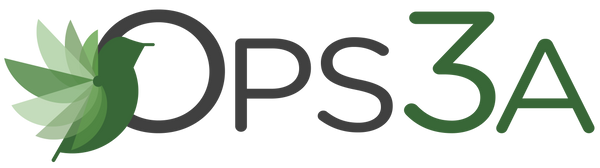Calibrating Wireless Sensors
Share
Some wireless sensors can be calibrated to provide more accurate readings (ex. temperature sensors). This tech tip will demonstrate the process of calibrating a wireless sensor.
Before you can calibrate your wireless sensor, it is important to note that you will need to have an accurate source for comparison to the wireless sensor.
- Open the Ops3A Web Application
- Select "Sensor" from the main navigation panel.
- Select the sensor you want to calibrate from the list.
- If calibration is possible for a sensor, the "Calibrate" tab will be visible.
- Go to the tab to open the sensor calibration settings window.
- To calibrate a sensor, you will want to ensure that the environment of the sensor and other calibration device is stable. Note the "Expected Next Check-in" time for the sensor you are calibrating and take a reading from your calibration device a few minutes before the sensor's next check-in.
- Enter the actual (accurate) reading from the calibration device into the text field.
- If you need to change the unit of measurement you can do that here.
- Press "Calibrate".
To ensure that the calibration command is received before the sensors next check-in, press the control button on the back of the gateway, once, to force communication (Cellular and Ethernet gateways).
After pressing the "Calibrate" button and pressing the gateway button, the server will send the command to calibrate the specified sensor to the gateway. When the sensor checks-in, it will send the pre-calibration reading to the gateway, then receive the calibration command and update its configuration. When the process is completed, it will send a "Calibration Successful" message. The server will display the sensor's last pre-calibrated reading for this check-in, then all future readings from the sensor will be based on the new calibration setting.
After calibrating the sensor, the sensor reading returned to the server is based on pre-calibration settings. The new calibration settings will take effect on the next sensor heartbeat.
Note: If you would like to send the changes to the sensor right away, please remove the battery(s) for a full 60 seconds, then re-insert the battery(s). This forces the communication from the sensor to the gateway and this the message to make a change from the gateway back to the sensor. (If the sensors are industrial sensors, turn the sensor off for a full minute, rather than removing the battery).