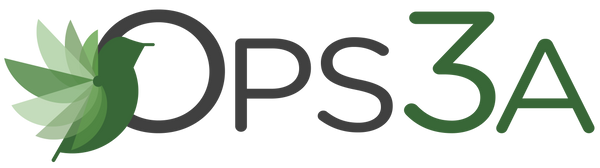Enable Push Notifications in the Ops3A App
Share
Enable Push Notifications
- Download and open the Ops3A App.
- Login to your account
- Select your user
- Choose the Notifications Tab

- Find the Push Notification section

- Toggle to Allow Push Notifications. make sure to accept the permission verification on your phone. This is a simple toggle that will enable push notifications. Your device should then prompt you to allow notifications.
NOTE: You may need to review additional security settings on your device to permit notifications.
Edit Rule to Add Push Notification
- Select "Rules" from the main menu.
- Choose an existing rule.
- Navigate to the "Tasks" tab

- Select "Edit Alert"

- On this page, you can select "Push" (alongside other alert options) for user accounts that have configured push notifications.
- Select the bell icon under the Push column and confirm it turns green

Once the User is configured to have Push Notifications enabled, and they are configured to be a recipient of the Push Notification on the Rule, they will receive push notifications to the device.
- In addition to testing the Rule, you can also test the Push Notifications under the User- Notification Details tab

- To remove the Push Notification association, toggle the "Allow Push Notification" and select the Red Trash icon