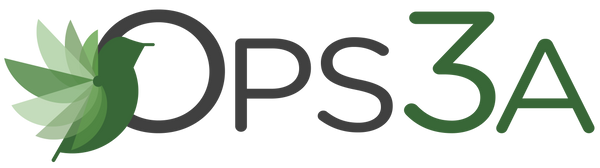Troubleshooting an Inactivity Alert
Share
How to determine the cause of an Inactivity Email or Text.
When you receive an inactivity alert, a small investigation may take you to the root cause for the alarm.
First, determine which device triggered it, the sensor name should be listed in the alert itself.
Log into your account and look for the device that triggered the notification to verify that it is still offline.
If the sensor is not offline, check the settings in the inactivity notification. Make certain the time period set for the inactivity alert is two times the heartbeat of the sensor plus one heartbeat of the gateway.
If just this device is offline:
In “Overview”, check the last time the sensor checked in; note the date and time.
Then look at the signal strength. If it is poor, that could be the cause.
Next, look at the battery level. If it is low, that could be the cause. If neither the signal strength nor battery level is low, then consider this: was this sensor talking to a repeater? If so, check to see if the repeater is still online.
Check the repeater’s data to see if it’s handling messages or if there are failures and messages in the queue. If no repeater was used, check the gateway. Is it working properly?
If ALL your sensors are offline:
The problem is most likely not with the sensors but with a link up the line.
Start with the gateway.
Is the gateway on and checking in?
If it is a cell gateway check that the cell network is live.
For an Ethernet gateway, check to see that internet access is available. If you have the USB gateway, check that the gateway application utility status is “Active”.
Lastly, determine if there is a problem with the Ops3A Server.