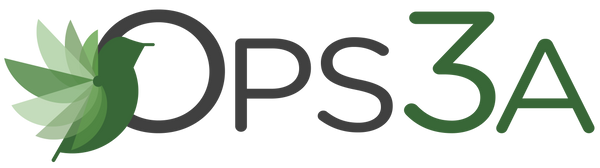Installing the Ops3A Mobile App
Share
You can access the Ops3A Monitoring Platform via a computer or on most smart devices, such as smartphones or tablets. Our new Ops3A Mobile App can be downloaded directly from The Ops3A Website or right from the Web Application.
The Ops3A Mobile App is a Progressive Web App (PWA). This means the app will take up less than 1% of the space required by native apps, and with auto sync, updates are automatic and appear immediately.
Install on an iPhone (Runs on iOS version 11.3 to present)
- Open the Safari Browser on your device, download the app by going to portal.viewmysensors.com and clicking the "Install App" button or by clicking here ( Click here)
- Select the Bookmark icon at the bottom of the Web Browser.
- Select Add to home screen.
- Select Add at the top right corner.
- Success! The app has been installed, and the icon should appear on your home screen.
Once installed, proceed to enabling push notifications for your login in Ops3a. (Click here)
Install on iPads (Runs of current iOS iPad Version only)
- Open the Safari Browser on your device, download the app by going to portal.viewmysensors.com and clicking the "Install App" button or by clicking here ( Click here)
- To ensure that you are viewing the portal using mobile view, click the icon located on the left of the URL bar.
- A small window will appear, click on the "Ellipses" icon (3 dots)

- Additional options will appear, from that window, Make sure that the "Request Desktop Website" is not enabled. If enabled, disable it.

NOTE: The app will not install if "Request Desktop Website" is enabled.
- Proceed to installing the app by select the Bookmark icon
- Select Add to home screen.
- Select Add at the top right corner.
- Success! The app has been installed, and the icon should appear on your home screen.
Once installed, proceed to enabling push notifications for your login in Ops3a. (Click here)
Install on an Android Device
- Click here
- Select Install. Android must navigate using the Chrome Web Browser

- Select "Install App" from the pop up

Success! The app has been installed, and the icon should appear on your home screen.
Once installed, proceed to enabling push notifications for your login in Ops3a. (Click here)